Prerequisites:
- Admin Access
- Cloud shell
By default SMTP access on outlook is disabled for every account. In this article we'll run you through enabling SMTP for your account.
Instructions
Step 1: Navigate to admin.microsoft.com/#/users
Step 2: Select the user you want to enable SMTP for.
A sidebar should open up revealing the information of the user.
Step 3: Press the Mail tab
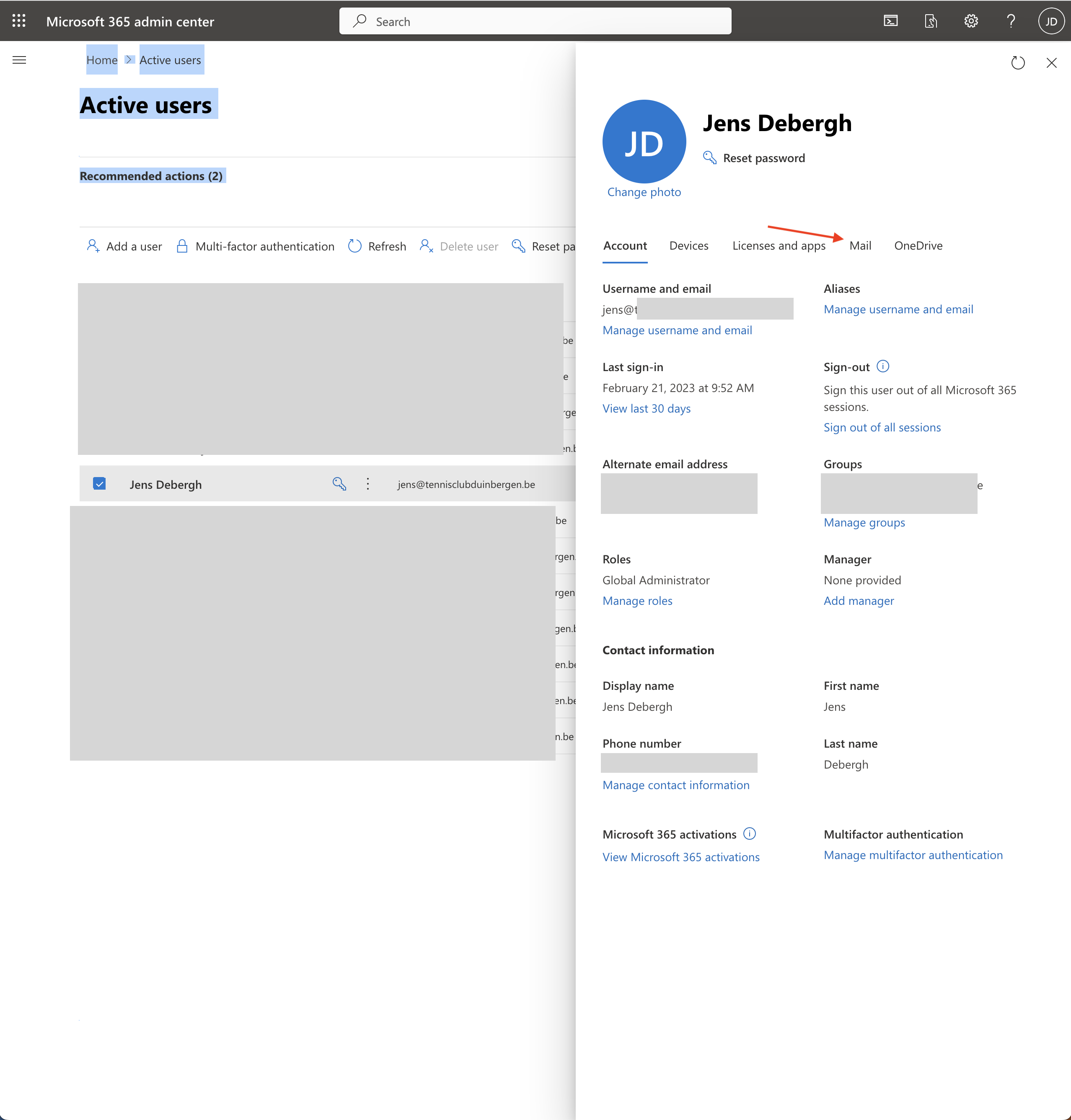
Step 4: On the Mail tab press Manage email apps
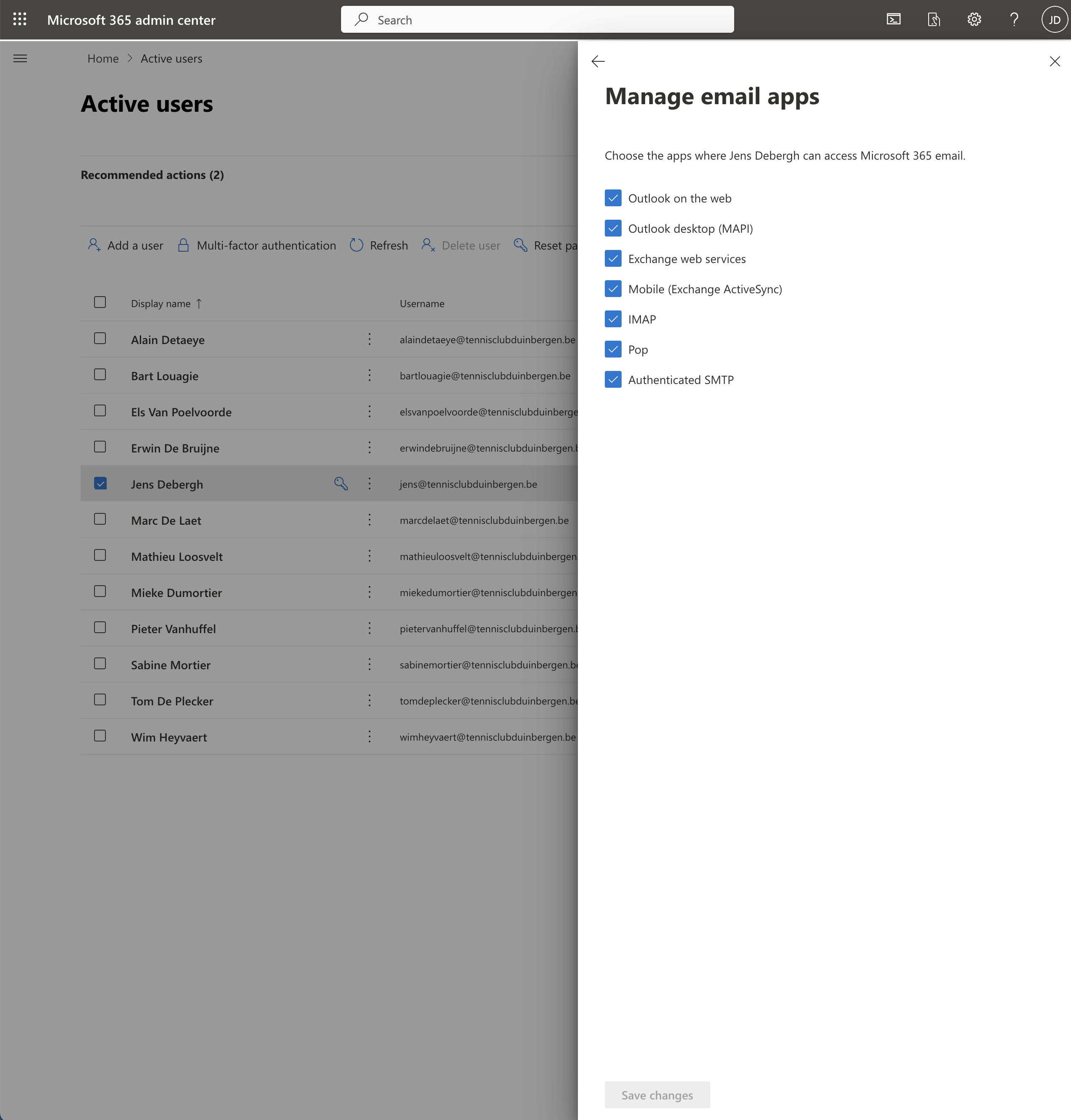
Step 5: Turn on SMTP AUTH protocol for your organization
Navigate to https://admin.exchange.microsoft.com/#/settings
Look for the option Mail Flow
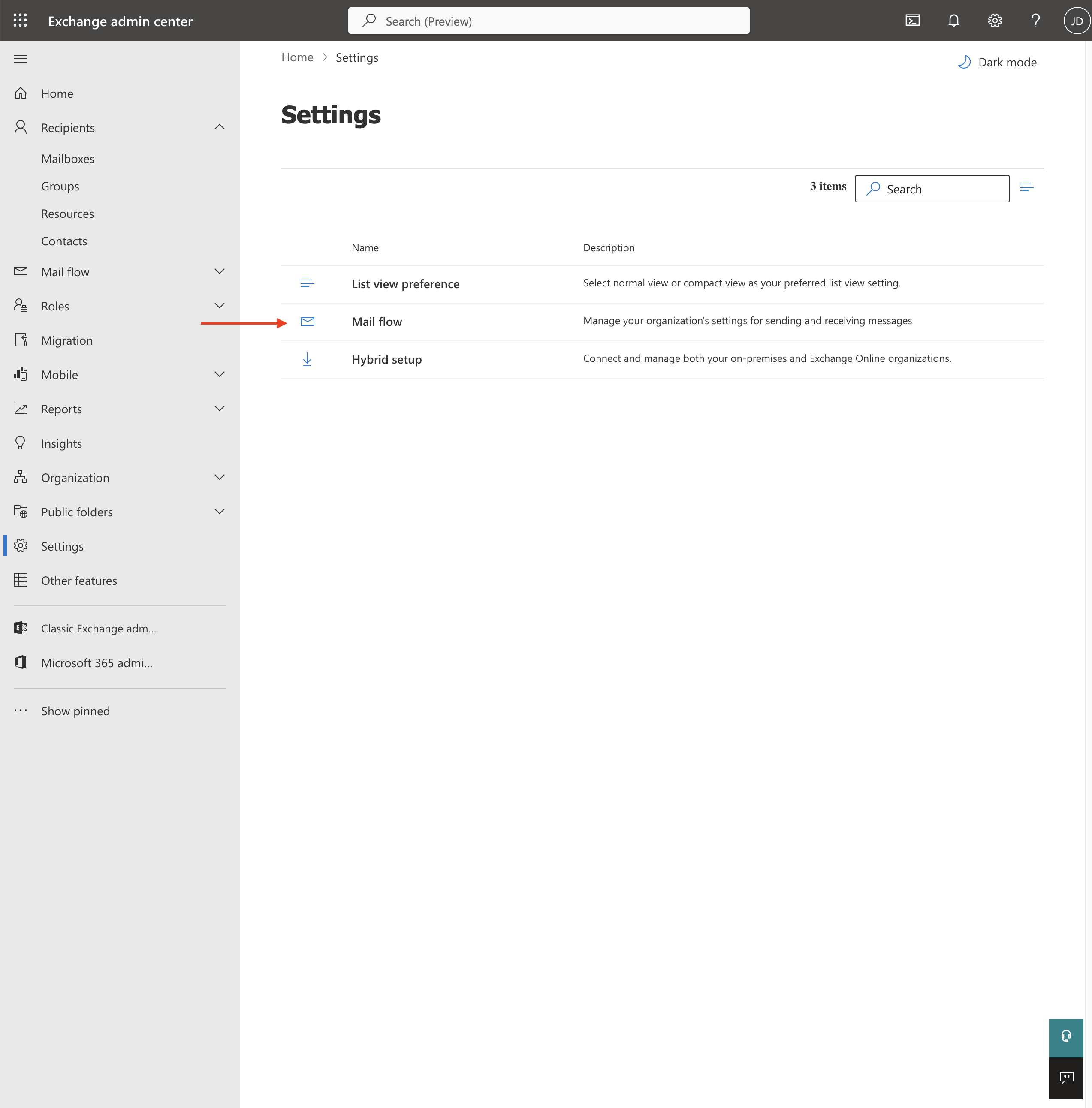
Ensure the checkbox for "Turn off SMTP AUTH protocol for your organization" is ticked OFF
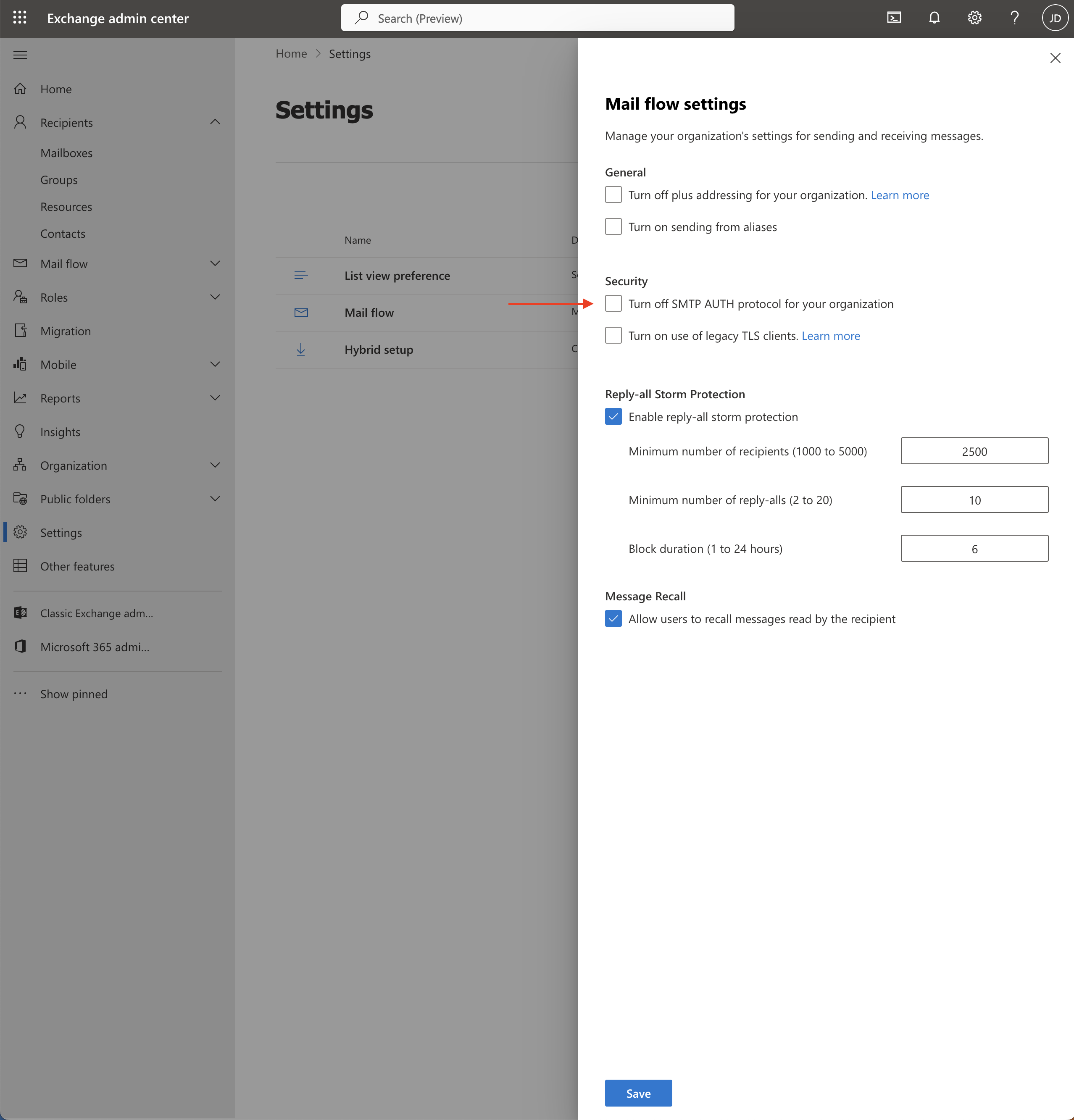
Step 6: Generate an app password for the mailbox you would like to send emails from.
Ensure the app password has permissions on the mail resource.
Step 7: Fill in your details on Bizzey
Address: yourdomain.com
Domain: smtp.office365.com
Username: <youremail>@yourdomain.com
Password: *********
Auth type: login
SSL type: TLS
Port: 587